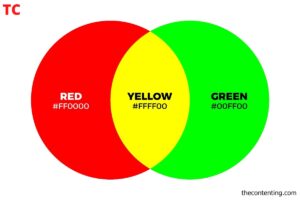If you’re looking for steps to change your Paypal username then you can do it with just simple steps. PayPal is one of the most trustable payment platforms that enables users to receive and accept payment. PayPal allows you to change the username if you have a valid reason like a typo error in your name or case of a new legal name. Let’s explore how you can change your PayPal username in different scenarios.
Can You Change Your PayPal Username?
When we talk about changing your username on PayPal, we’re referring to your PayPal.I link. Using this PayPal.Me Link which is your username, you can use this unique URL to get the payment securely without sharing your email ID. But, why change your PayPal username? PayPal has a very large user base worldwide, A minor typographical error can lead to your payment being sent to someone else, and if someone wants to send you money but an inaccurate name end up sending money to the wrong person.
PayPal allows changing of username but only on a few instances where you can change your PayPal username. This includes if you misspell your name or legally change your name. If you have a business account and in case of a change in business name.
How to Change Your Username on PayPal
Now you know the instance where a username change is allowed on PayPal. Follow the steps below on how to change your PayPal username. Note that changing of username is only possible through PayPal.com using a web browser. You cannot change it using the PayPal application.
Personal Account
Step One: Login to PayPal Account
Visit the official website of PayPal using any web browser on your laptop or desktop and sign in to your personal PayPal account. It takes you to the PayPal dashboard.
Step Two: PayPal’s Account Settings
Go to PayPal’s account settings page by clicking on the gear icon at the right-hand corner and select the “Change Name” option next to the username. Now change the name of your account or you can say username.
Step Three: Select a Reason
Now you have to give a reason why to change your PayPal username. The reason is
- Using a legal name after marriage, divorce, etc
- Updating your name(for example, using your full name instead of a nickname)
- Making a minor correction of 1 or 2 characters.
Pick the valid reason, provide the necessary answer, and upload the supporting documents (Government Birth Certificate, Marriage Certificate, Driving Licence, etc.).
If your supporting document is accepted then your desired name reflects on your personal PayPal account.
Business Account
To begin the upgrade procedure, perform the following actions:
- Open any web browser on your desktop or laptop and navigate to the official PayPal website. Log in to your PayPal account.
- Tap the “Settings” icon, then pick the “Upgrade to a Business Account” option.
- Provide essential business information as prompted by the system. Review and agree to the user agreement presented.
- Afterward, press the “Upgrade Account” button to finalize the process. Note that if you’re using a business name, it will be associated with your account. However, customers will see the name you used when creating the account.
How Long Does it Take To Change Your Username on PayPal?
Typically, assuming no complications arise, PayPal will review and finalize your request within three to five business days. However, there might be cases where it takes longer, especially if additional documentation is required.
What if My Business Name has Changed?
If your business name has changed, you have two options based on how you initially created your account. The first involves setting up a new business account with your updated business name, using a business email and bank account. The second option pertains to upgrading a personal account, which is common for freelancers and DBAs.
For upgrading a personal account, access PayPal through a web browser (the mobile app won’t work). Click the “Settings” button and then choose “Upgrade to a Business Account.”
You’ll be prompted to input basic business information and accept the user agreement. After completing these steps, click “Upgrade Account.”However, the challenge lies in how your business name is displayed to clients. While you’ll see your updated business name, clients will still see the name used when creating the account. To address this:
- Log in to PayPal via a web browser and access your profile.
- Go to the “My Business Info” section and locate the segment labeled “Business Information.”
- Click “Update,” and follow the process to change your business name.
- Provide your new name and proceed. You might need to provide legal documentation as verification.
Conclusion
Changing your PayPal username, also known as your PayPal.Me link, is possible under certain circumstances. It’s important to note that PayPal allows username changes primarily when there are valid reasons, such as misspelled names, legal name changes, or updates for business accounts. This measure is crucial to avoid payment errors and ensure accurate transactions within PayPal’s extensive global user base.
Read Next Blog:
How To Fix Samsung Phone Screen Bleeding